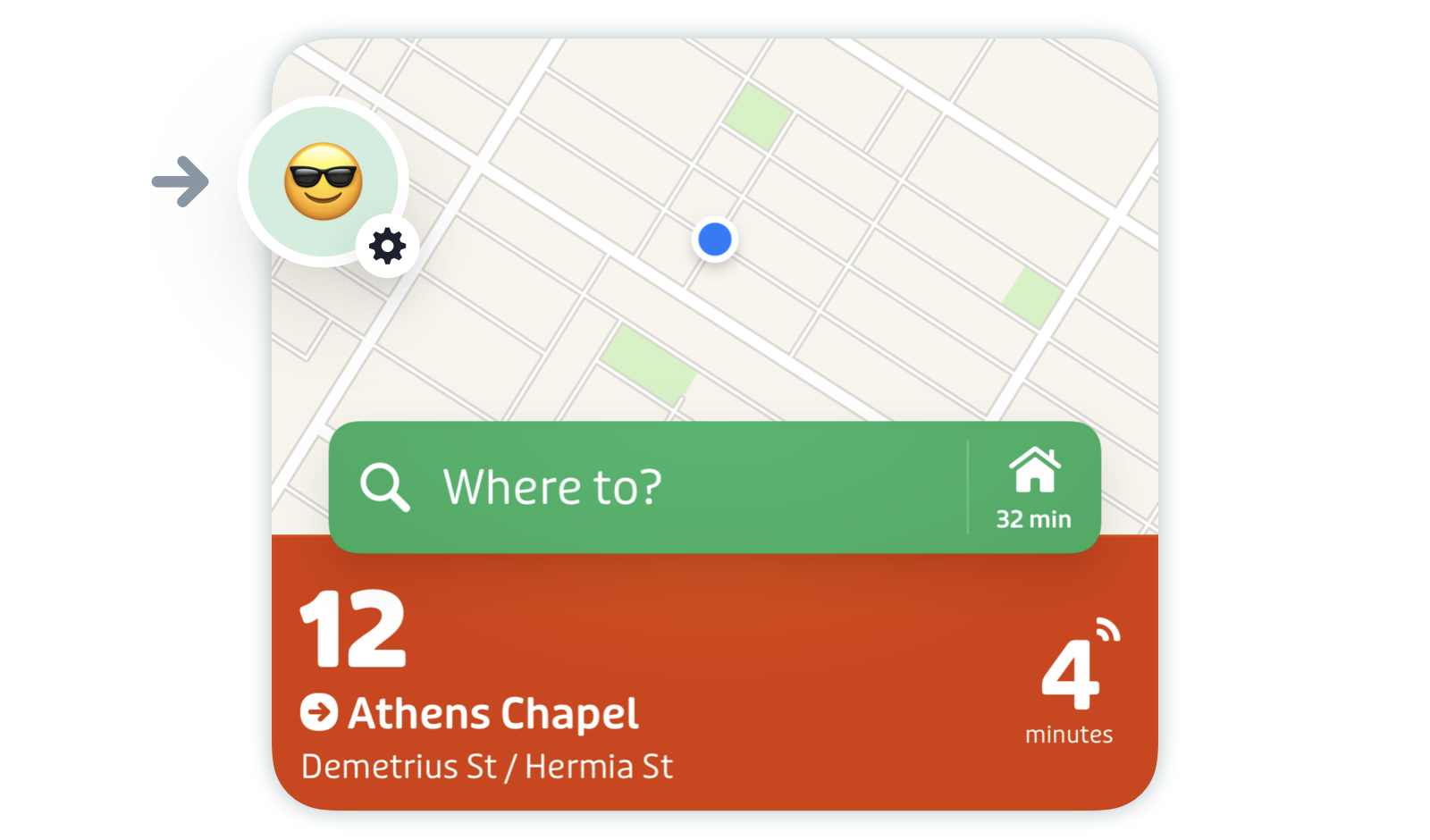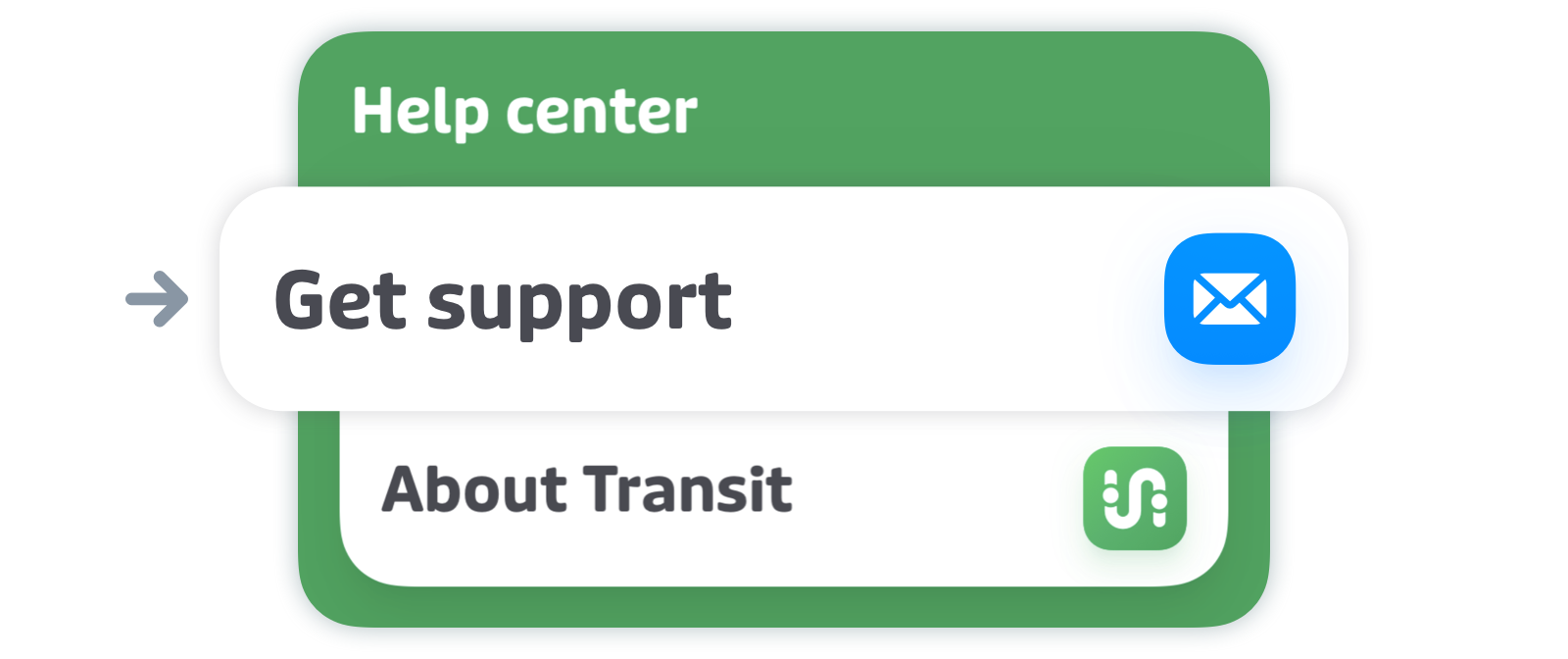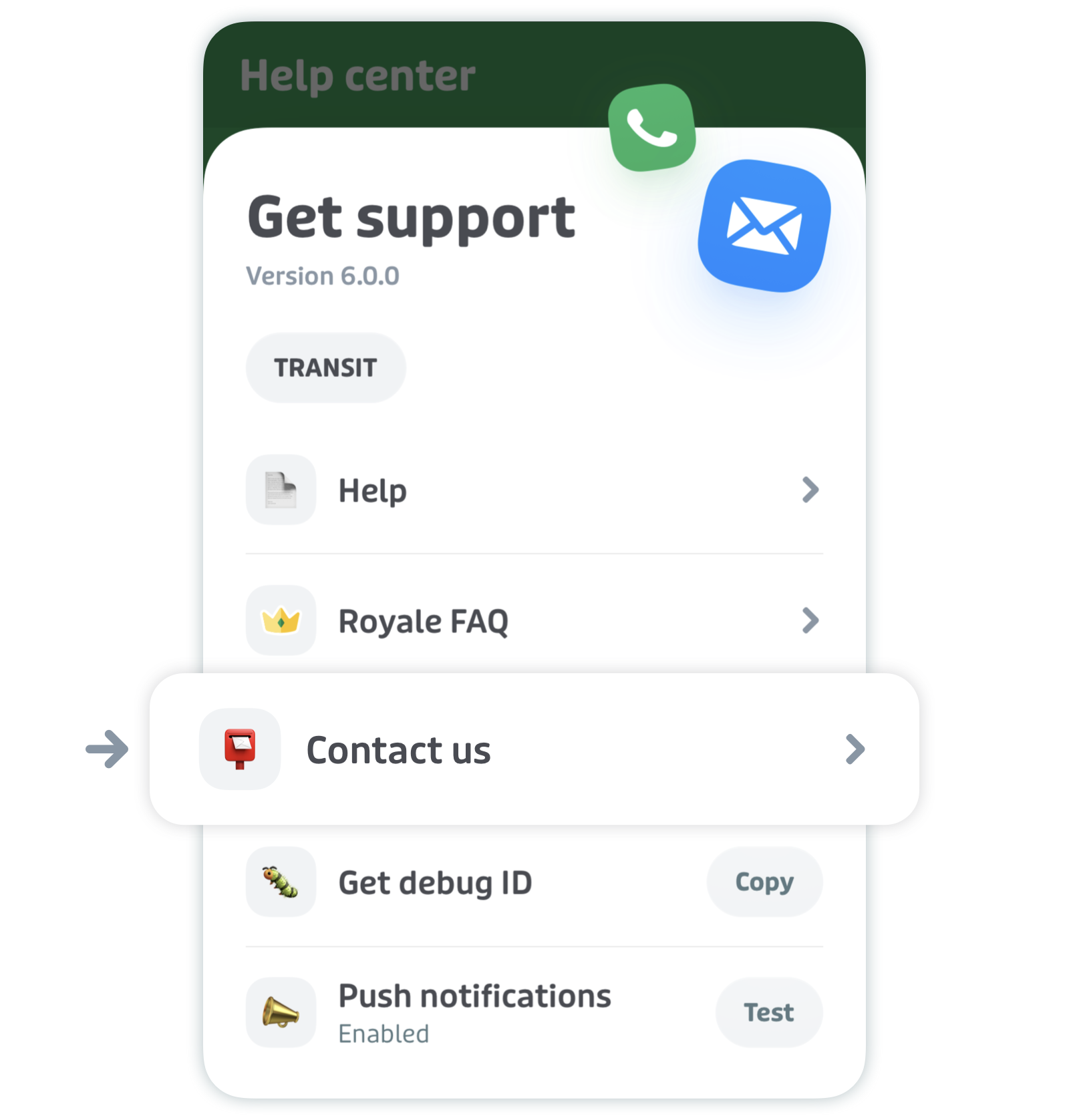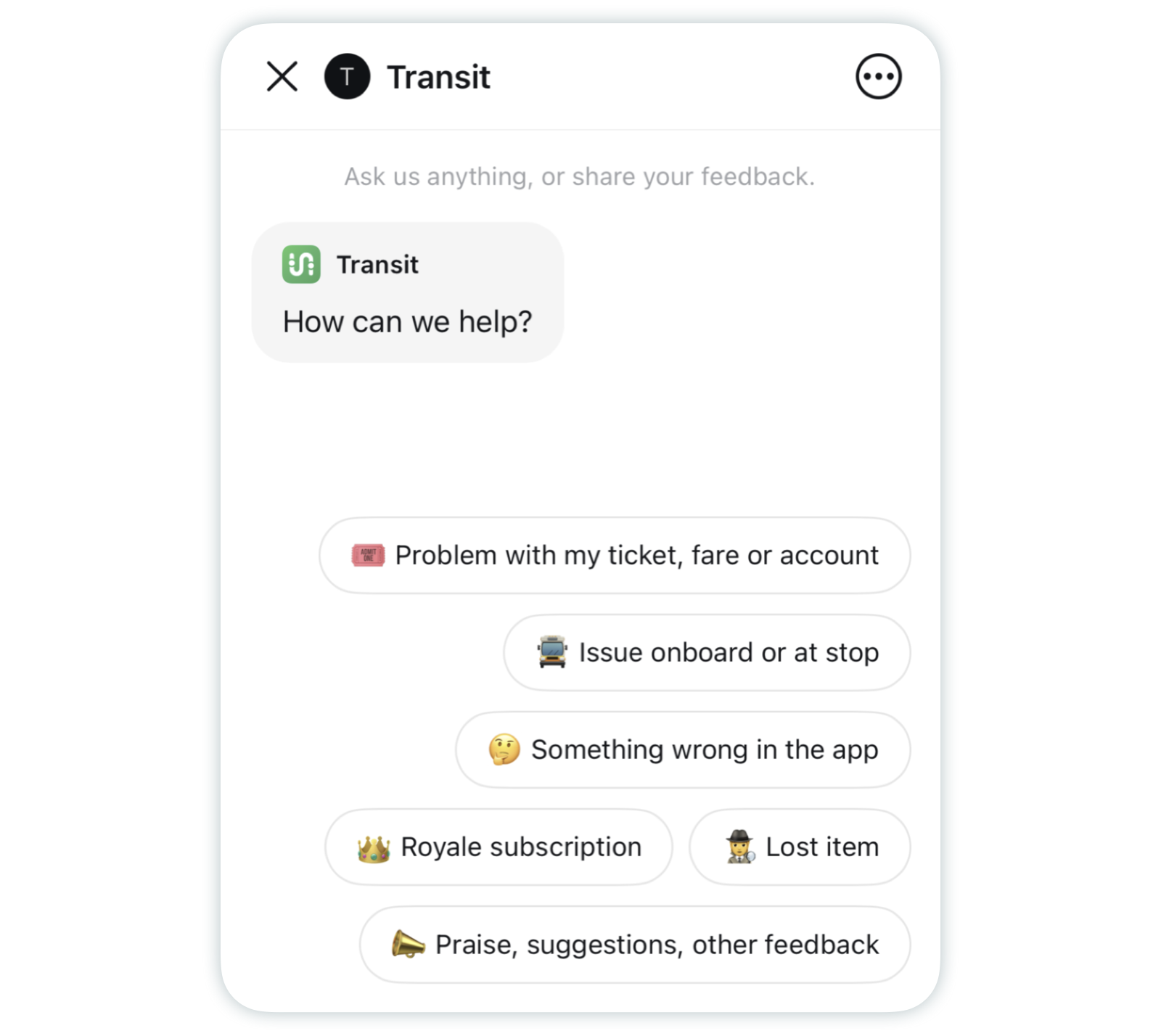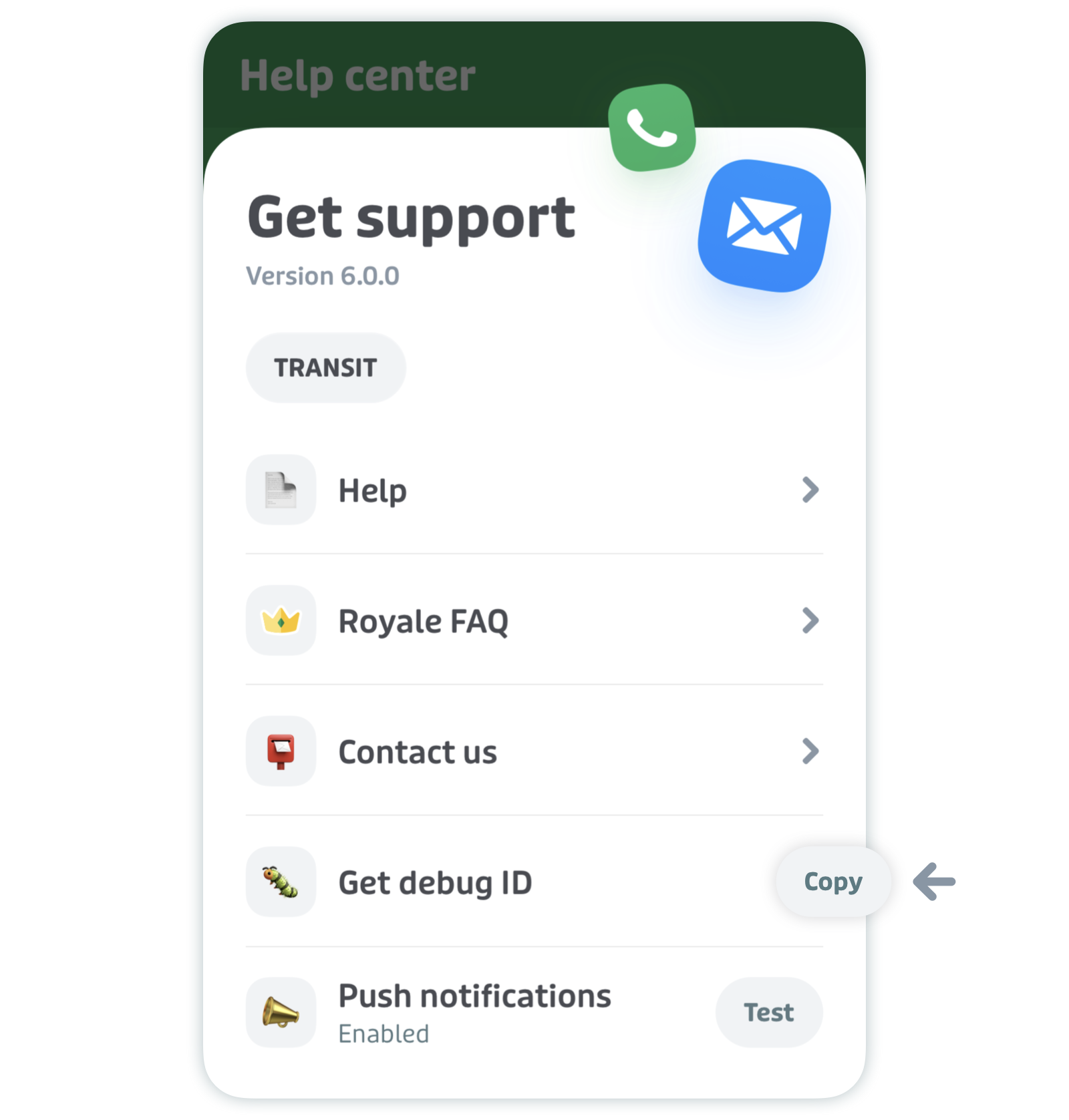How agency staff can report issues and send debug information to Transit
Here’s what this article covers:
- Report a bug or other issue to the Transit support team
- Email Transit directly
- Share debug information with Transit
- Report an urgent issue
- Help center
Report a bug or other issue to the Transit support team
Notice an issue in the app and want to report it to our support team? You can do so with our Rider Report feature. Here’s what to do:
Tap the gear icon at the top left of the main screen.
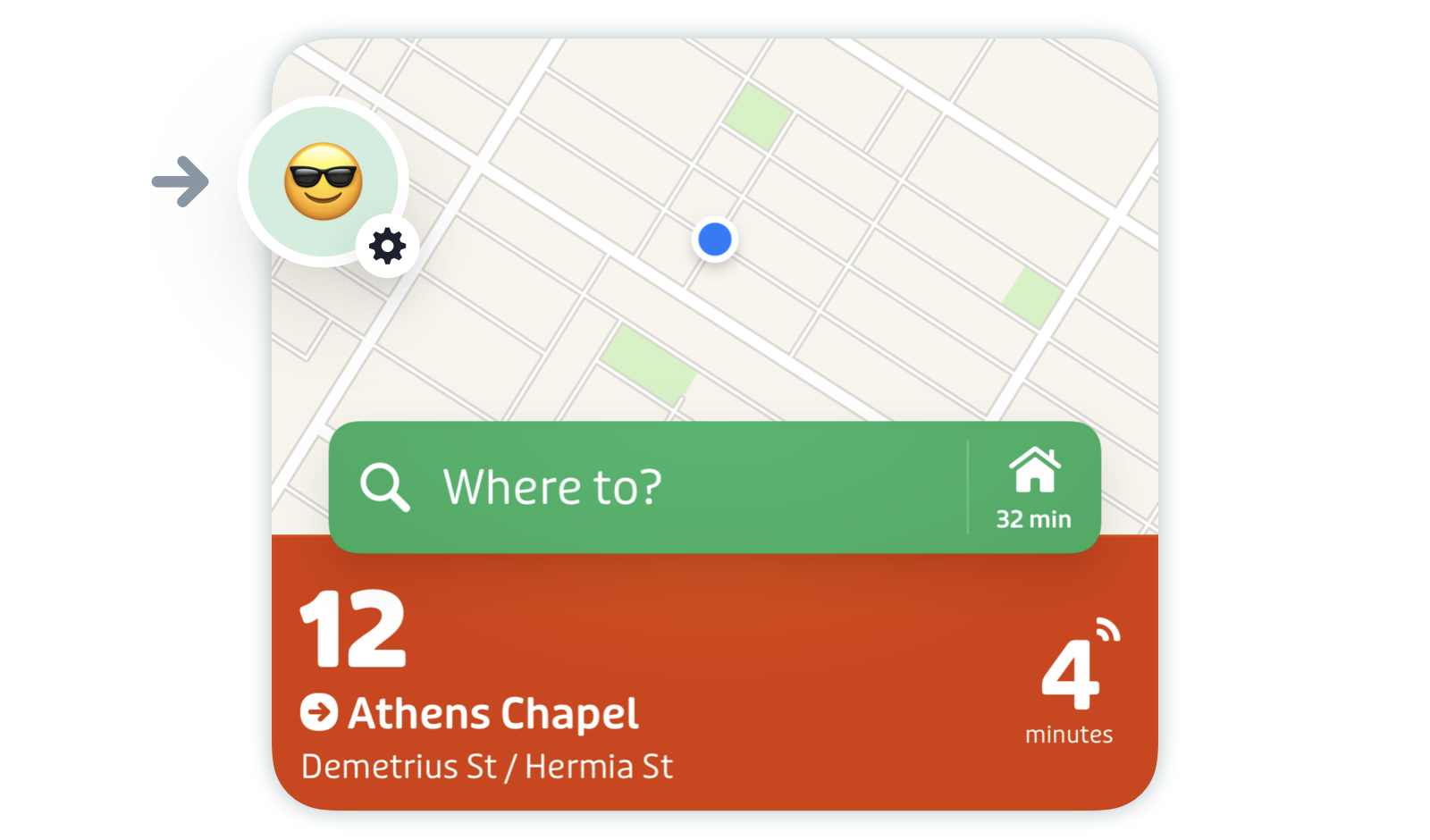
Scroll down to "Help center" and tap "Get support".
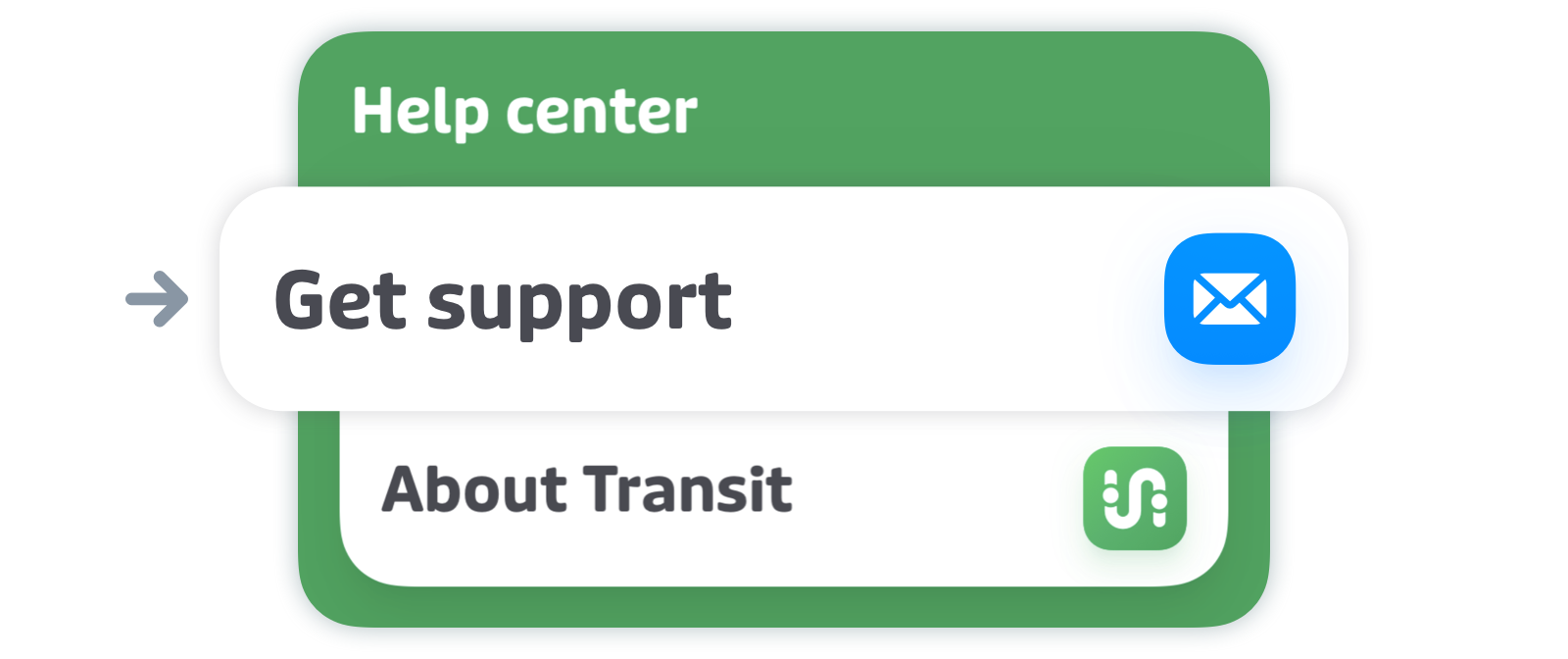
Tap "Contact us".
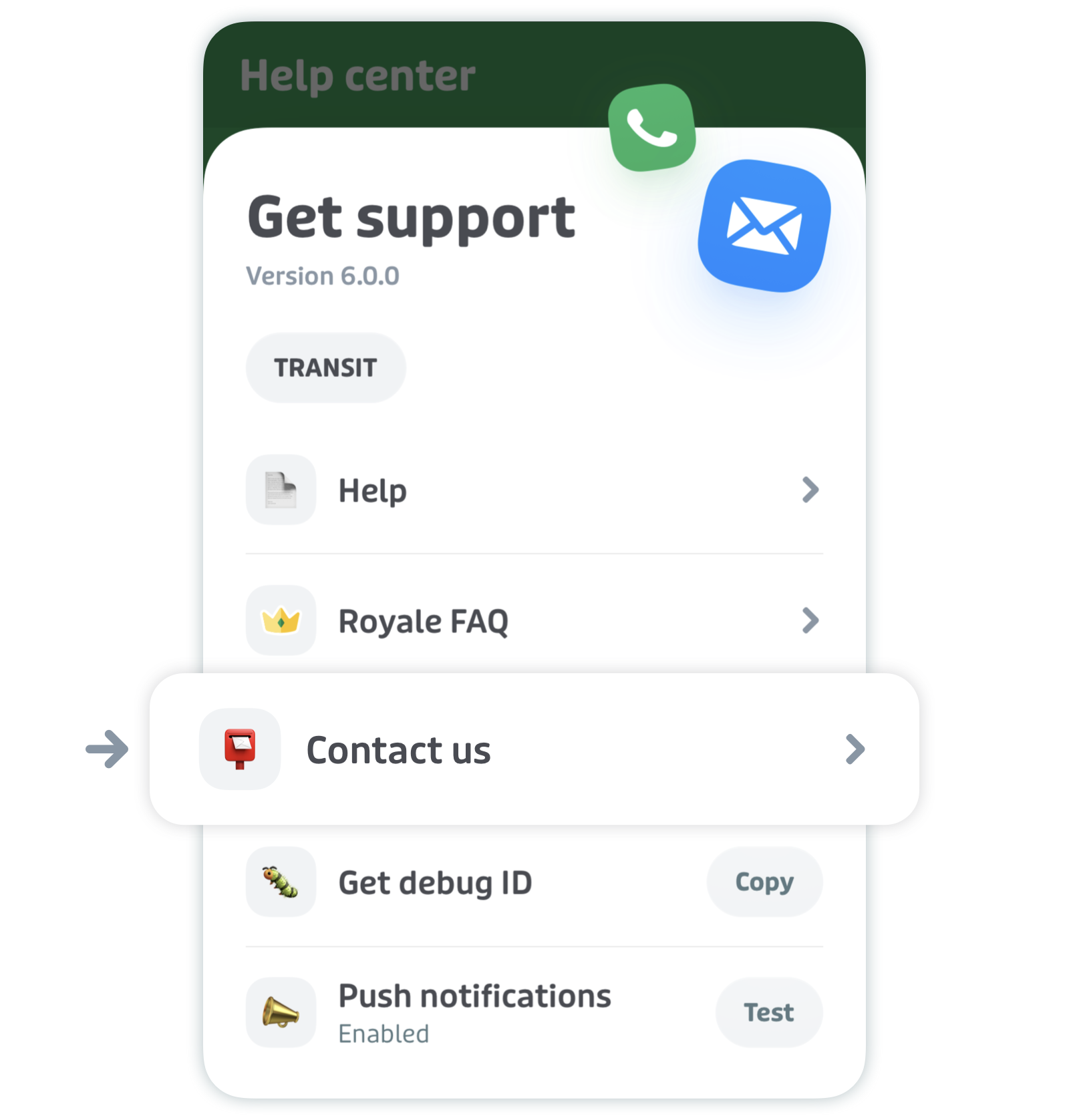
Tap the relevant option in the decision tree and follow the steps. Depending on the issue, you’ll be prompted to send an email to Transit support or consult a help page for instructions.
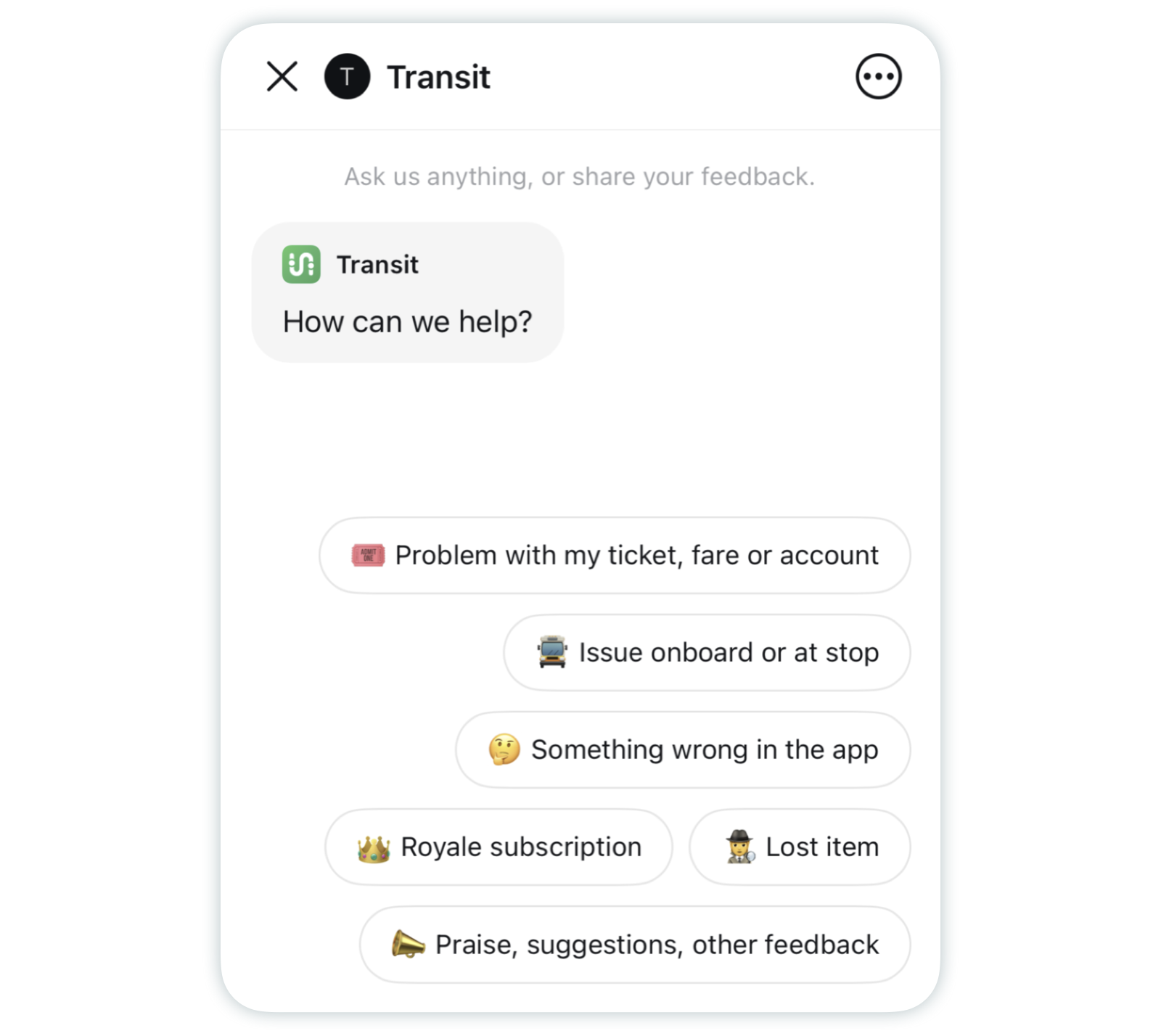
If you’re prompted to send us an email, please describe the issue and attach any relevant screenshots or screen-recordings. Please let us know if you’re an agency employee or staff member so we can investigate and share your issue accordingly.
Email Transit directly
You can also report issues or contact us by sending an email. Here's how:
- If you’re using a mobile device, please tap this link. Then, compose your message and attach any relevant screenshots.
- Alternatively, you can email us directly at info+en@transitapp.com. Again, please attach any relevant screenshots or screen-recordings, and make sure to paste your debug ID in the body of the email. Read the section below to learn how.
Note: though we do not answer emails outside of business hours, Transit’s support team continues to monitor the inbox on weekends in case of major issues or outages.
Share debug information with Transit
Debug information is a collection of data from your device and your Transit app that helps our team identify, troubleshoot, and fix issues. It includes information like your device model and OS version, crash logs and web errors, GO trip history, and so forth.
If you contact us through Rider Report (the reporting feature accessed by tapping "Contact us", explained above), debug information is automatically attached. Otherwise, here’s how to send us your debug information:
Tap the gear icon in the top left corner on the main screen.
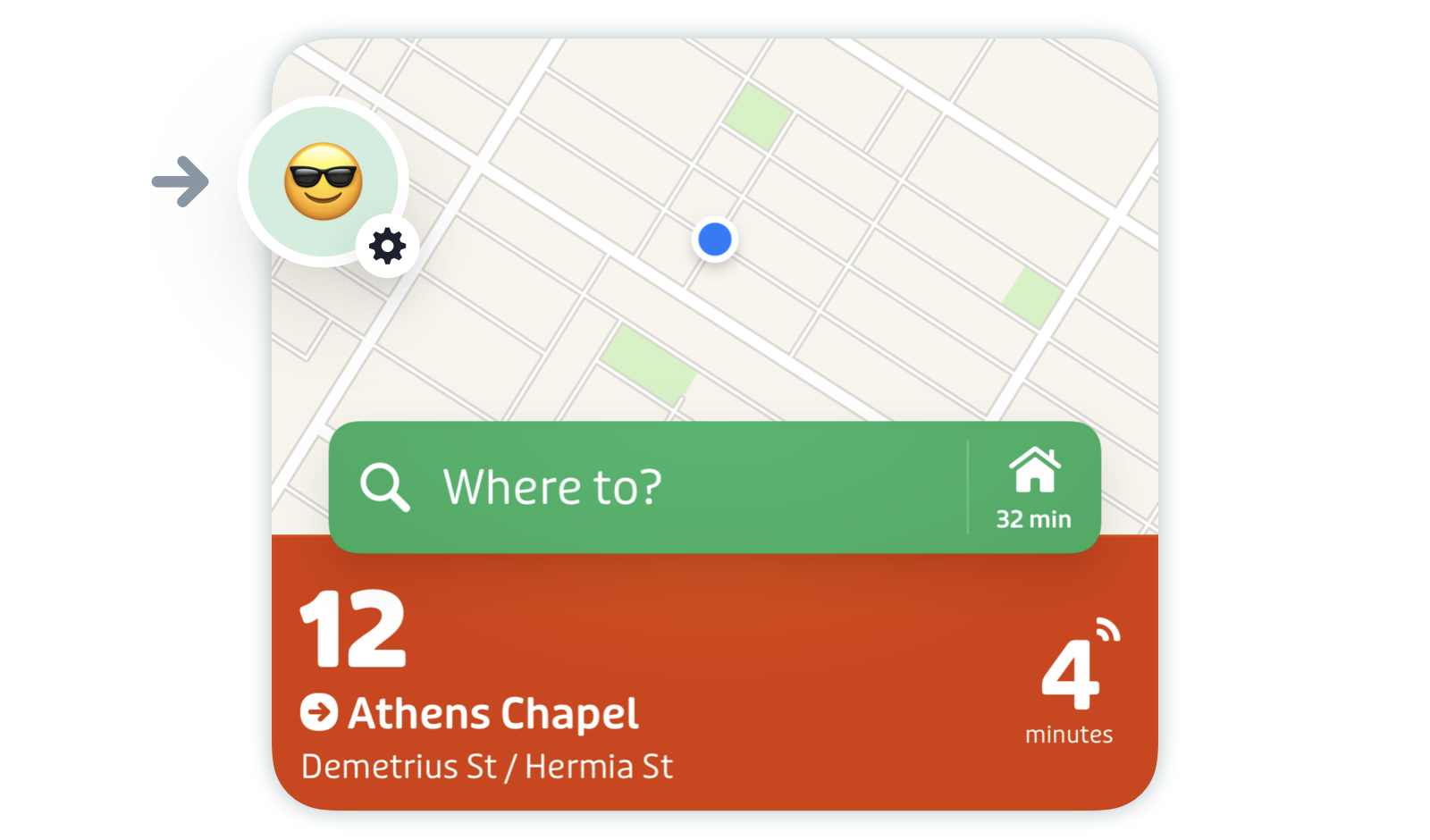
Scroll down to “Help center” and tap “Get support.”
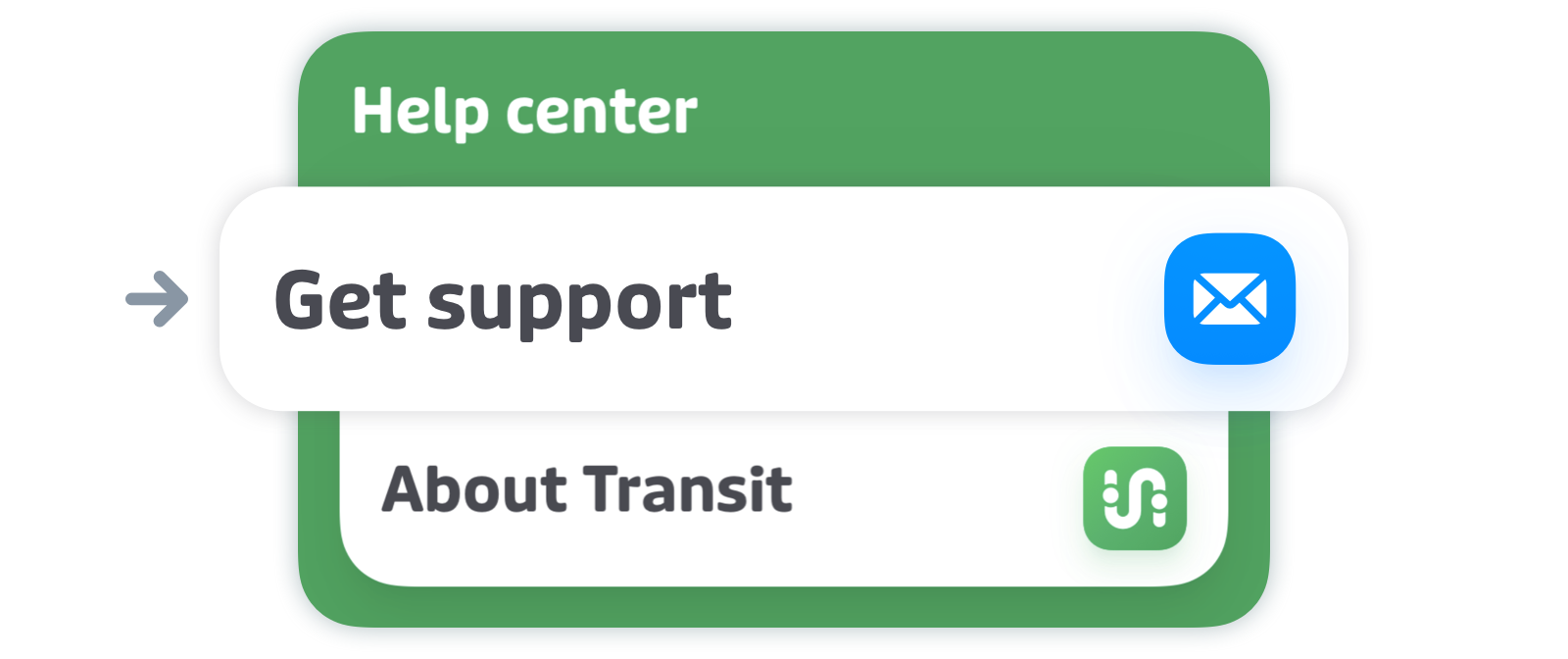
Tap "Copy" next to "Get debug ID".
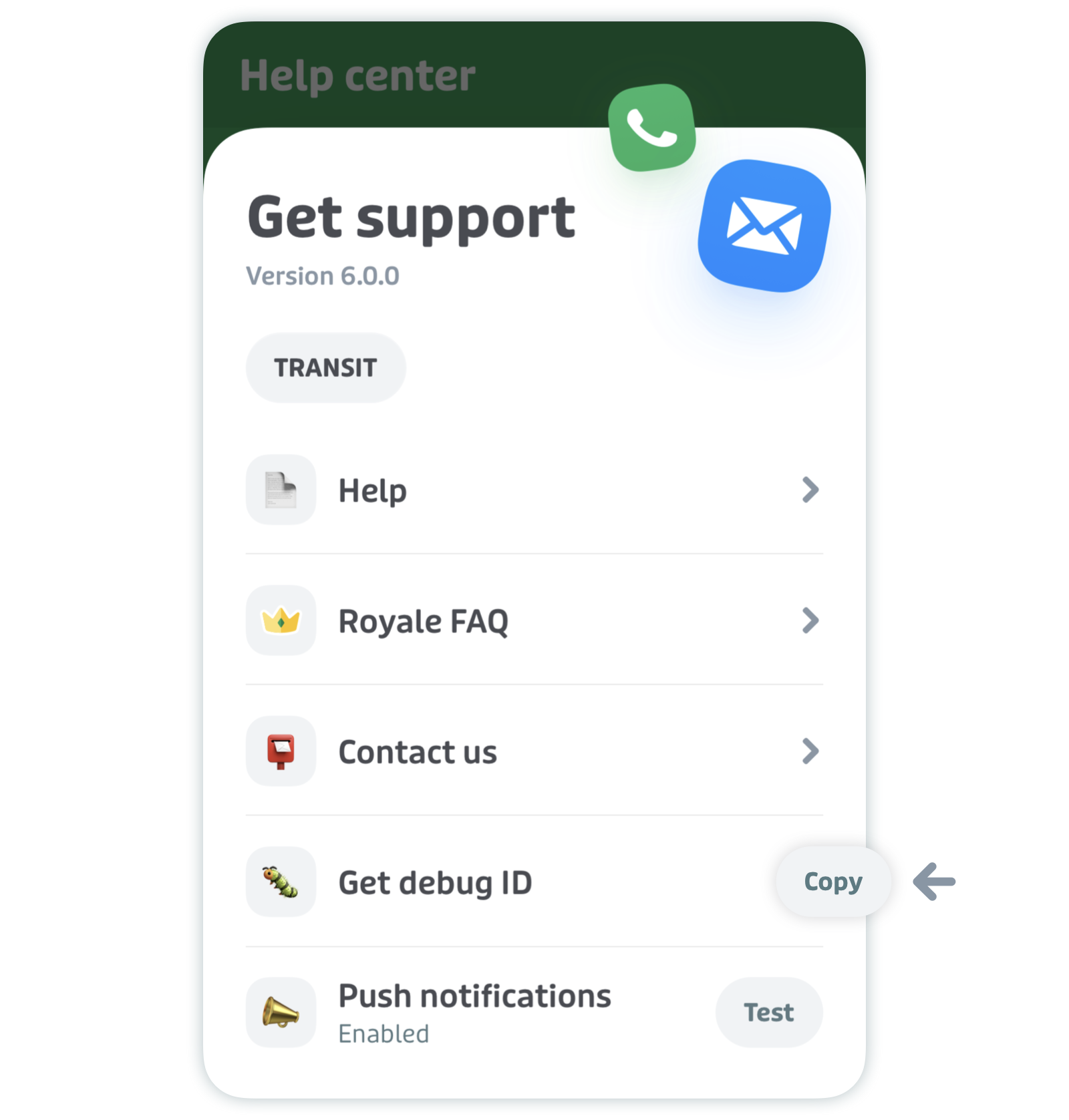
- Paste the debug ID into your email with Transit.
Share "full" debug information with Transit
For issues with Transit accounts and mobile ticketing, we sometimes require additional debug information. We might refer to this as "Full debug" or "Complete debug".
To send us your full debug information, long press the "Get debug ID" row and/or the "Copy" button. You’ll see a prompt asking for your confirmation to share additional info. Tap "Got it".
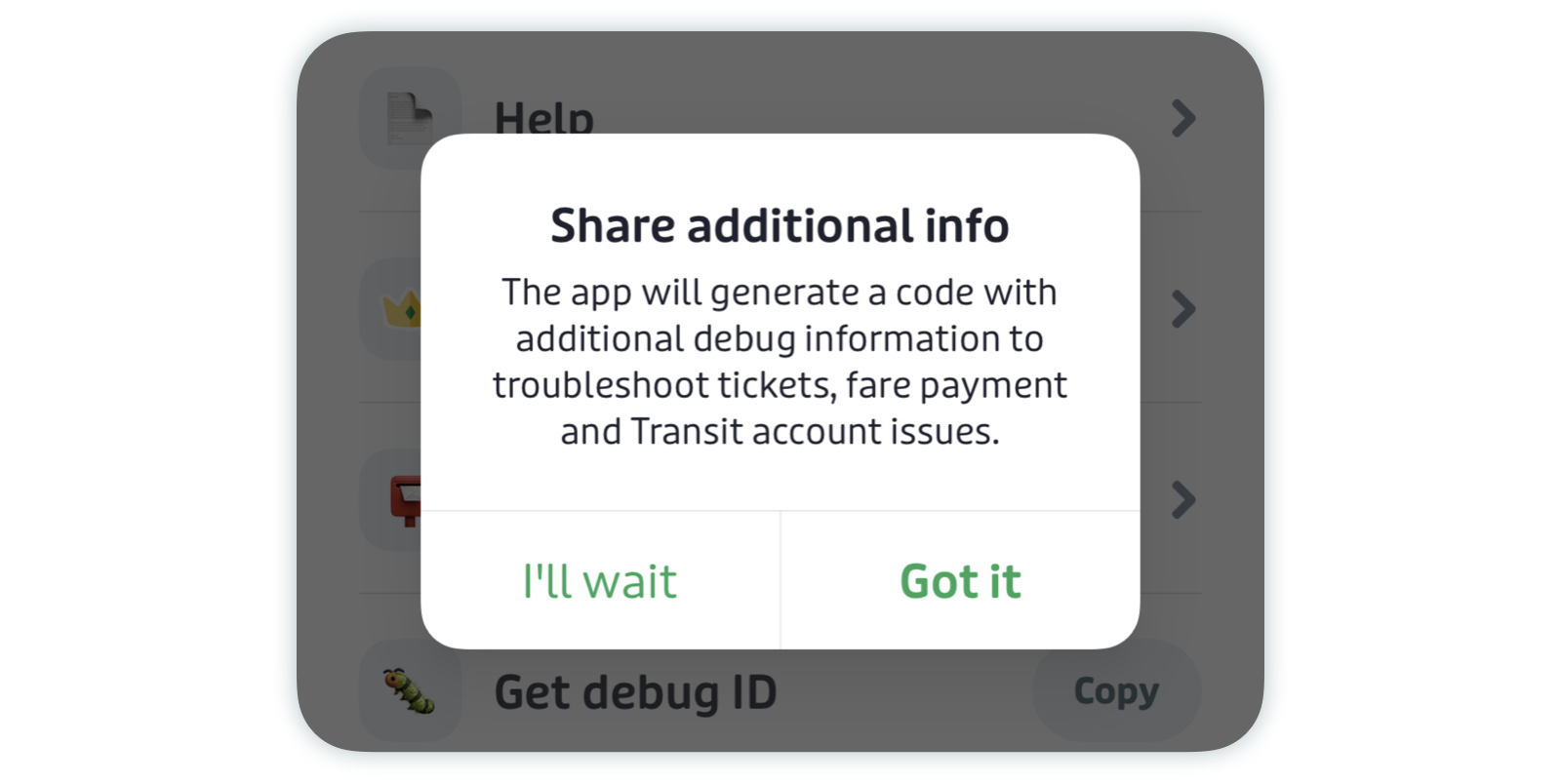
Then paste the debug ID into your email with Transit.
Report an urgent issue
Our team has an on-call email inbox for urgent issues: urgent@transit.app. This inbox is reserved for problems that require Transit’s immediate attention and is monitored 24/7, weekends and holidays included.
Please do not use this email for anything other than emergencies. Instead, use the partners@transit.app inbox or contact us with one of the other methods listed in this article.
⚠️ Examples of urgent issues |
🙋Examples of non-urgent issues |
|---|---|
|
|
|
|
|
|
Help center
Our help centre has answers to most questions. Here’s a list of some of our most consulted articles, with information about how to use the app and solutions to common problems:
- How to use Transit: a quick start guide for using Transit.
- Transit troubleshooting guide: solutions to common issues.
- Plan a trip from A to B: planning a trip in Transit.
- How to track departures on your transit line: understanding schedules, real-time departures, and cancellations.
- Purchase and activate tickets in Transit: select your city for instructions on purchasing and activating mobile tickets in Transit.
- Royale FAQ: Provided by your transit agency: answers to frequently asked questions about agency-provided Royale.